01-09-2025, 02:05 AM
Here's an HTML code snippet for implementing a dark mode toggle with an icon:
Features:
Light & Dark Mode: The background and text colors switch between light and dark modes.
Toggle Icon: Displays a moon ? icon for dark mode and a sun ☀️ icon for light mode.
CSS Variables: Used for easy theme management.
Smooth Transition: Animations for a seamless mode switch.
How to Use:
Code:
<!DOCTYPE html>
<html lang="en">
<head>
<meta charset="UTF-8">
<meta name="viewport" content="width=device-width, initial-scale=1.0">
<title>Dark Mode Toggle</title>
<style>
:root {
--bg-color: #ffffff;
--text-color: #000000;
}
body {
background-color: var(--bg-color);
color: var(--text-color);
margin: 0;
font-family: Arial, sans-serif;
transition: background-color 0.3s, color 0.3s;
}
.dark-mode {
--bg-color: #121212;
--text-color: #ffffff;
}
.toggle-icon {
position: fixed;
top: 20px;
right: 20px;
cursor: pointer;
font-size: 24px;
background: var(--bg-color);
border: 2px solid var(--text-color);
border-radius: 50%;
padding: 10px;
transition: background 0.3s, border-color 0.3s;
}
.toggle-icon:hover {
background: var(--text-color);
color: var(--bg-color);
}
</style>
</head>
<body>
<div class="toggle-icon" id="darkModeToggle" title="Toggle Dark Mode">?</div>
<script>
const toggleIcon = document.getElementById('darkModeToggle');
toggleIcon.addEventListener('click', () => {
document.body.classList.toggle('dark-mode');
// Change the icon based on mode
toggleIcon.textContent = document.body.classList.contains('dark-mode') ? '☀️' : '?';
});
</script>
</body>
</html>Features:
Light & Dark Mode: The background and text colors switch between light and dark modes.
Toggle Icon: Displays a moon ? icon for dark mode and a sun ☀️ icon for light mode.
CSS Variables: Used for easy theme management.
Smooth Transition: Animations for a seamless mode switch.
How to Use:
- Copy and paste the code into an index.html file.
- Open it in a browser, and you'll see a clickable icon at the top right to toggle dark mode.



 Facebook
Facebook Twitter/X
Twitter/X Reddit
Reddit Digg
Digg del.icio.us
del.icio.us Tumblr
Tumblr Pinterest
Pinterest Blogger
Blogger Fark
Fark LinkedIn
LinkedIn Mix
Mix BlueSky
BlueSky