01-17-2025, 12:45 AM
Access Your MyBB Admin Control Panel
Go to:
yourforum.com/admin/
Navigate to Templates & Style
Click on "Templates & Style" from the left sidebar.
Select the active theme you are using (or the one you want to edit).
Edit the Header Template
Under your theme, click on "Templates".
Find and open the "Header" template (often named something like header or headerinclude).
Add the Meta Tags Locate the <head> section in the header template. Insert the meta tags just below the opening <head> tag or near any existing meta tags:
Save the Template
After adding the meta tags, scroll down and click "Save" to apply changes.
Clear Cache
If necessary, clear your forum cache to reflect changes immediately.
Confirming Changes
Visit your forum homepage.
View the page source (Ctrl + U or right-click and choose "View Page Source") to confirm the meta tags are correctly displayed in the <head> section.
This will ensure your meta tags are active and help optimize your MyBB forum for search engines.
Go to:
yourforum.com/admin/
Navigate to Templates & Style
Click on "Templates & Style" from the left sidebar.
Select the active theme you are using (or the one you want to edit).
Edit the Header Template
Under your theme, click on "Templates".
Find and open the "Header" template (often named something like header or headerinclude).
Add the Meta Tags Locate the <head> section in the header template. Insert the meta tags just below the opening <head> tag or near any existing meta tags:
Code:
<head>
<title>ShediWeb Forum – Connect, Share Ideas, and Learn Together</title>
<meta name="description" content="Join the ShediWeb Forum to connect with like-minded individuals, share innovative ideas, and explore valuable discussions on VTU, technology, business growth, and more. Be part of a growing community today!">
<meta name="keywords" content="ShediWeb forum, share ideas, connect with others, VTU forum, technology discussions, business growth tips, airtime to cash, data recharge tips, community forum, networking">Save the Template
After adding the meta tags, scroll down and click "Save" to apply changes.
Clear Cache
If necessary, clear your forum cache to reflect changes immediately.
Confirming Changes
Visit your forum homepage.
View the page source (Ctrl + U or right-click and choose "View Page Source") to confirm the meta tags are correctly displayed in the <head> section.
This will ensure your meta tags are active and help optimize your MyBB forum for search engines.



 Facebook
Facebook Twitter/X
Twitter/X Reddit
Reddit Digg
Digg del.icio.us
del.icio.us Tumblr
Tumblr Pinterest
Pinterest Blogger
Blogger Fark
Fark LinkedIn
LinkedIn Mix
Mix BlueSky
BlueSky